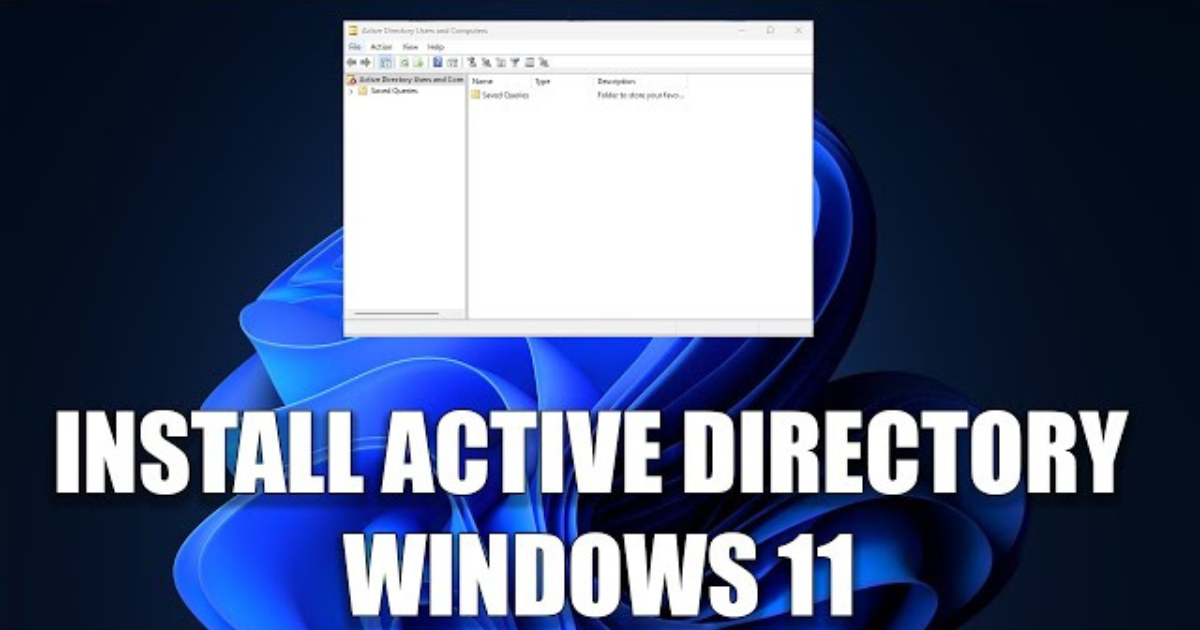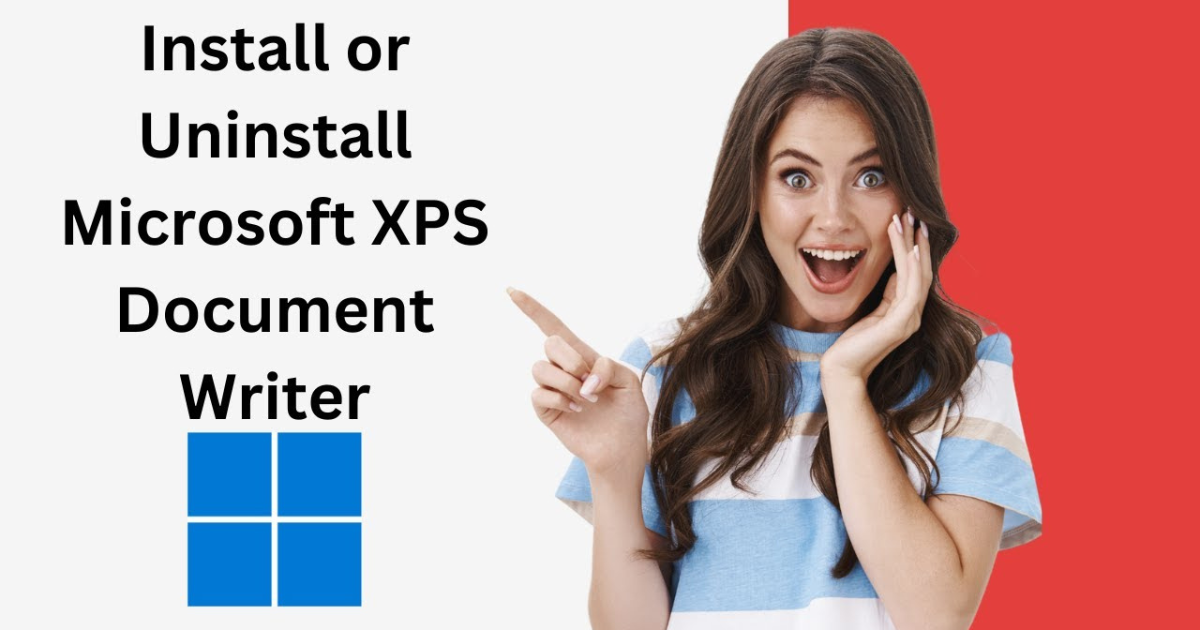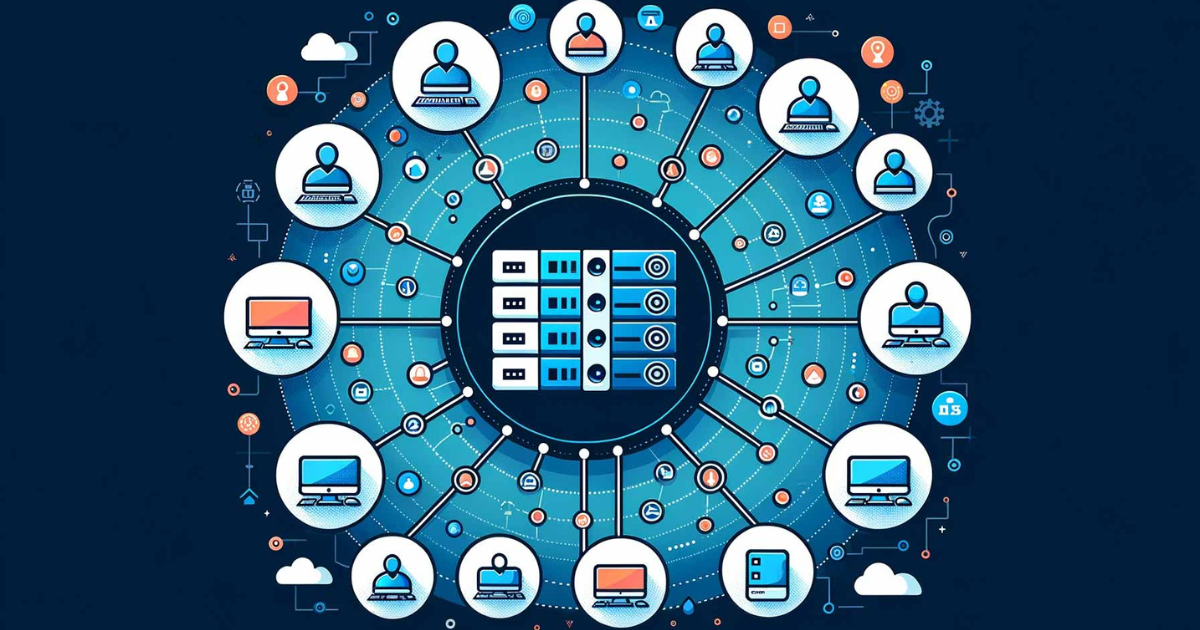Active Directory Users and Computers (ADUC) is an essential tool for network administrators who manage user accounts and organizational units in Windows environments. With the release of Windows 11, many IT professionals are looking to leverage ADUC for improved user management and enhanced security features. This article explores how to access and use ADUC in Windows 11, its key functionalities, and tips for effective administration.
What is Active Directory?
Active Directory (AD) is a directory service developed by Microsoft for Windows domain networks. It stores information about members of the domain, including devices and users. AD allows administrators to manage permissions and access to networked resources. ADUC is a Microsoft Management Console (MMC) snap-in that provides a graphical interface for managing AD objects.
Accessing ADUC on Windows 11
To access Active Directory Users and Computers on Windows 11, follow these steps:
- Install Remote Server Administration Tools (RSAT): Before you can use ADUC, ensure that RSAT is installed on your Windows 11 machine. To do this:
- Open Settings by clicking on the Start menu and selecting the gear icon.
- Navigate to Apps and then select Optional features.
- Click on Add a feature, then search for RSAT: Active Directory Domain Services and Lightweight Directory Tools.
- Check the box next to it and click Install.
- Open ADUC:
- After RSAT is installed, you can open ADUC by pressing Windows + R to open the Run dialog.
- Type dsa.msc and hit Enter. This will launch the Active Directory Users and Computers console.
Key Features of ADUC
Once you have access to ADUC, you can take advantage of its numerous features:
- User Management: Create, modify, and delete user accounts in the domain. You can set user properties such as passwords, account status, and profile paths.
- Group Management: Manage security groups and distribution groups. Groups simplify the management of permissions and access to resources.
- Organizational Units (OUs): Create OUs to organize users, groups, and computers logically. This structure helps in delegating administrative responsibilities and applying Group Policy settings.
- Delegation of Control: ADUC allows you to delegate specific administrative tasks to users or groups, enabling a more distributed management approach without giving full administrative privileges.
- Group Policy Management: Link Group Policy Objects (GPOs) to OUs to enforce security policies and software settings across users and computers.
Best Practices for Using ADUC
To maximize the effectiveness of ADUC in Windows 11, consider the following best practices:
- Regularly Review User Accounts: Periodically audit user accounts to ensure they are still needed and that permissions align with current job functions.
- Implement Strong Password Policies: Use Group Policy to enforce strong password requirements and regular password changes to enhance security.
- Utilize Group Policies Wisely: Carefully plan and test GPOs to ensure they achieve desired configurations without unintended consequences.
- Backup Active Directory: Regularly back up Active Directory to prevent data loss in case of corruption or disaster.
- Training and Documentation: Provide training for new administrators on ADUC functionalities and maintain documentation for processes and configurations.
Troubleshooting Common Issues
If you encounter issues while using ADUC, consider the following troubleshooting steps:
- Check Network Connectivity: Ensure that your machine is connected to the domain network.
- Verify Permissions: Make sure you have the necessary permissions to access ADUC and manage AD objects.
- Review Event Logs: Check the Event Viewer for any relevant error messages or warnings related to Active Directory.
- Use PowerShell: In some cases, using PowerShell cmdlets can provide additional insights or allow you to perform tasks that ADUC cannot.